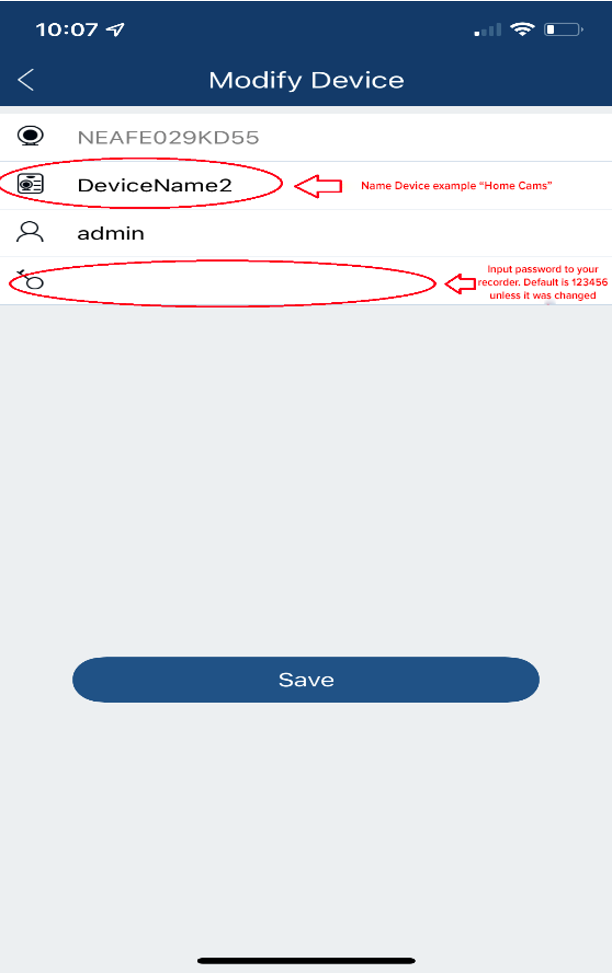Adding a DVR/NVR to your Phone/Tablet using the NAT
Paramont Series
Adding a DVR/NVR to your Phone/Tablet using the NAT without registering an account (QR CODE no port forwarding needed)
**This guide will be utilizing the web GUI, the only difference between here and the local monitor will be accessing the settings (ON LOCAL MONITOR TO ACCESS SETTINGS GO TO CIRCLE WITH FOUR SQUARES IN BOTTOM LEFT, THIS IS YOUR START BUTTON, CLICK SETTINGS, THIS WILL GIVE YOU SAME OPTIONS AS FUNCTION PANEL IN THIS GUIDE)**
1. Access Function Panel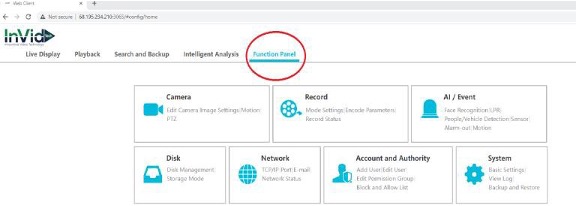
2. Click Network
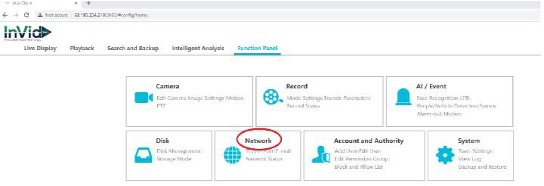
3. Input your network Settings (it is recommended to leave the IPv4 on obtain automatically, that way if routeris changed out at anytime service should not be interrupted as long as LAN Cable is plugged in, we also recommend using Googles DNS, and this guide will reflect that)
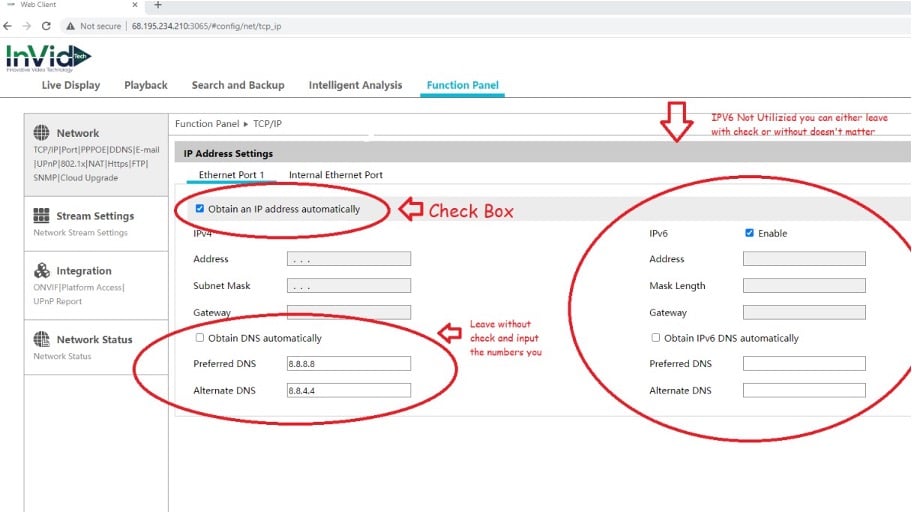
4. Click NAT (on Local Monitor this will be in the top bar above Ethernet Port 1)
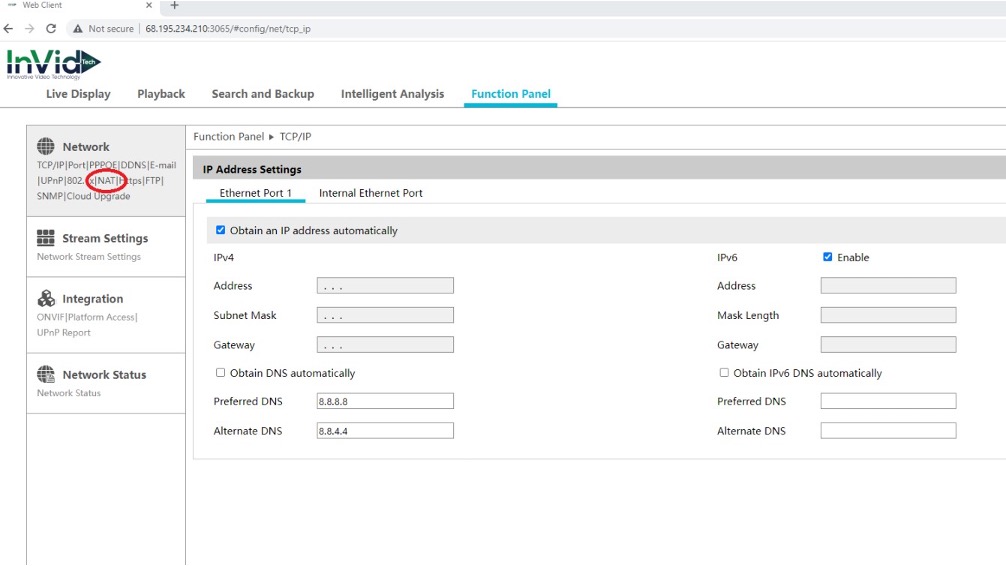
5. Enable The NAT
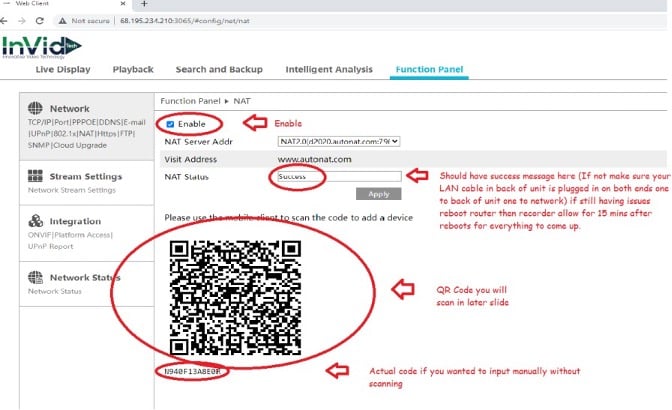
6. Download the Paramont CMS App from either the App Store or Google Play Store
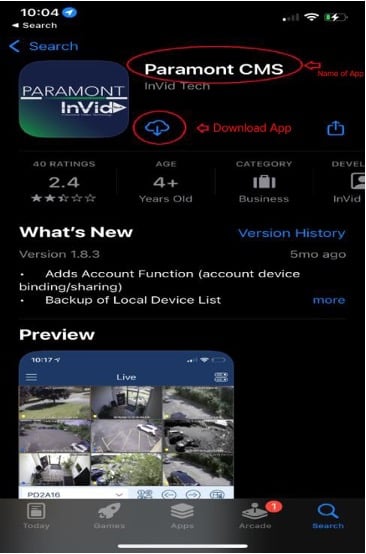
7. Open Paramont CMS Application & go to Menu Bars & Server List
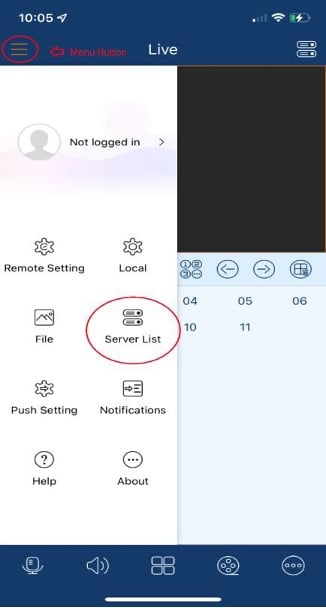
8. Click Plus Sign in Upper Right Corner & select Scan Code to Add
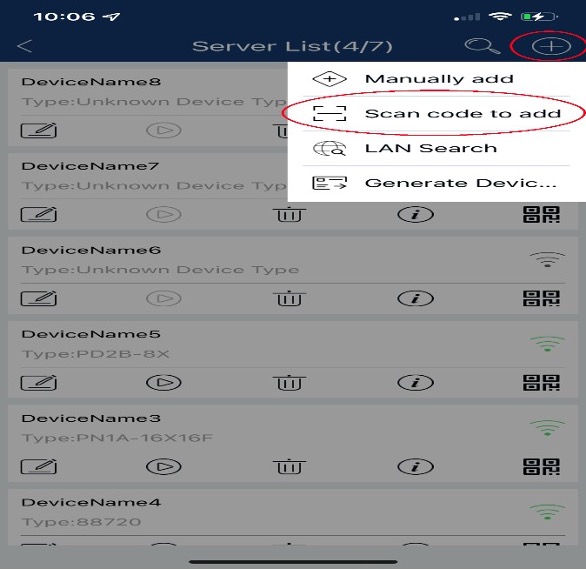
9. Scan QR Code from NAT Screen on Recorder
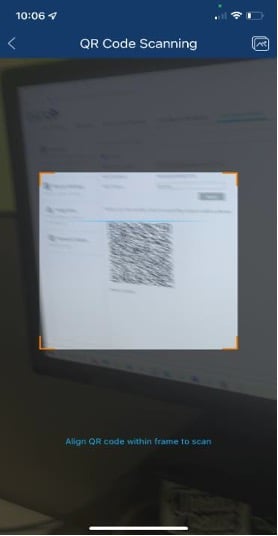
10. Input Password of Recorder
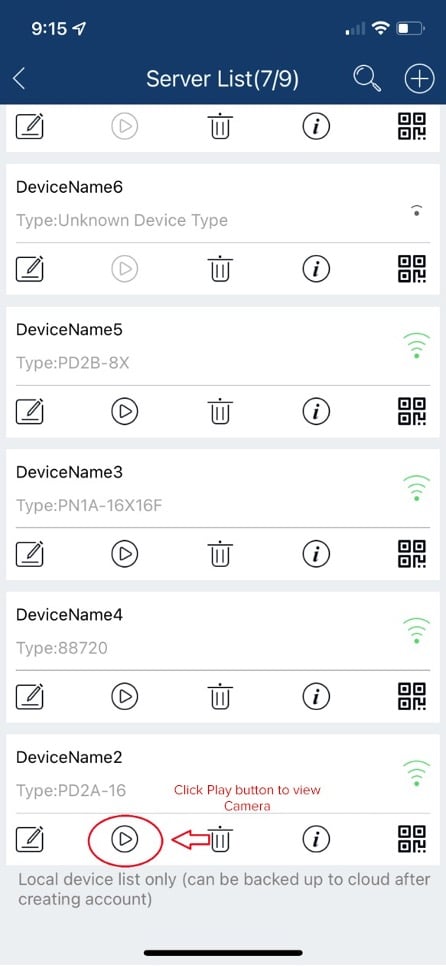
11. View Cameras