- The Knowledge Base Help Center
- Cloud Storage
- User Management
Changing & Resetting Your Password
Changing & Resetting Your Password.
Select 'Change My Password'
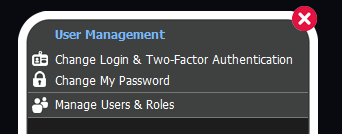
Enter your current password, then your new password.
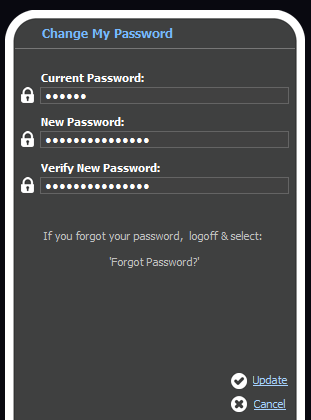
Select 'Update' when you are done making changes.
Resetting Your Password If You Forgot It.
To reset your password, you must be at the login screen. Your username must be a valid email address, otherwise you will have to contact your system administrator to reset it manually.
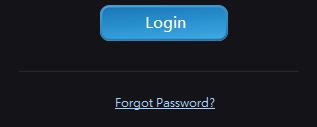
Select 'Forgot Password'.
After selecting the forgot password, you will receive a code to your email required to access your dashboard. Enter the code into the Vault Portal to reset password.

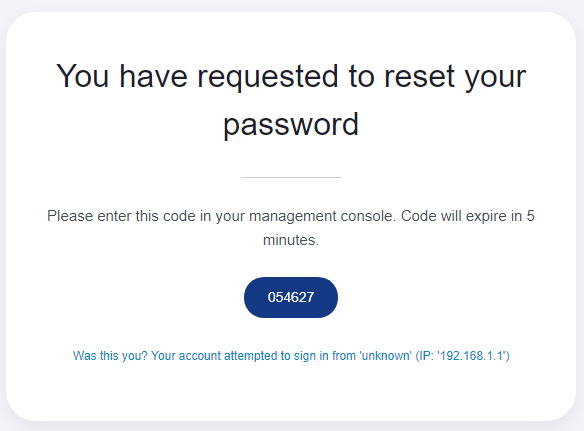
You will see a password prompt appear after entering code. You can then reset your password.
Important Info:
A minimum length of 8 characters is required for a password.
