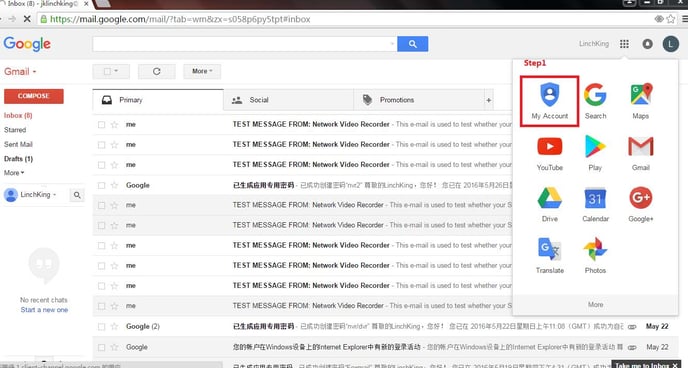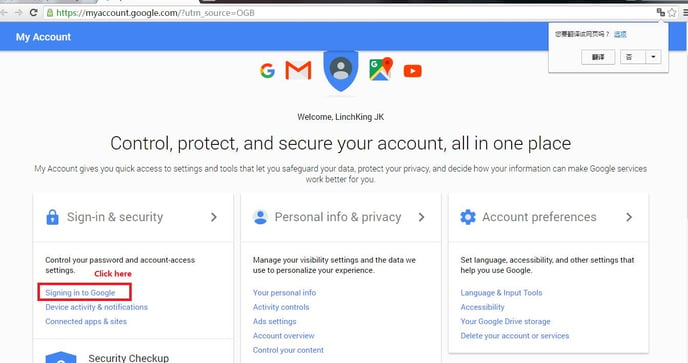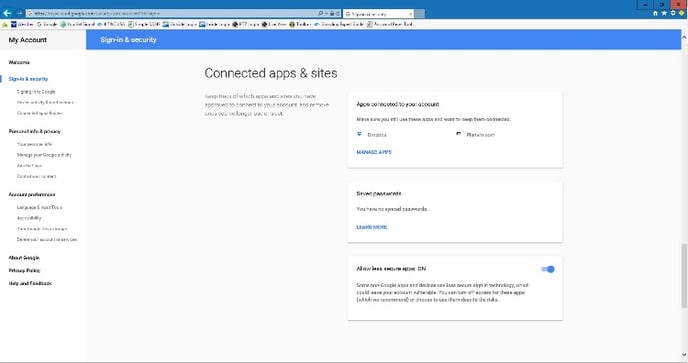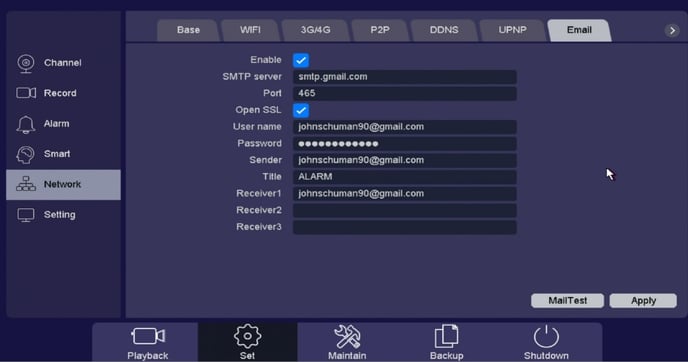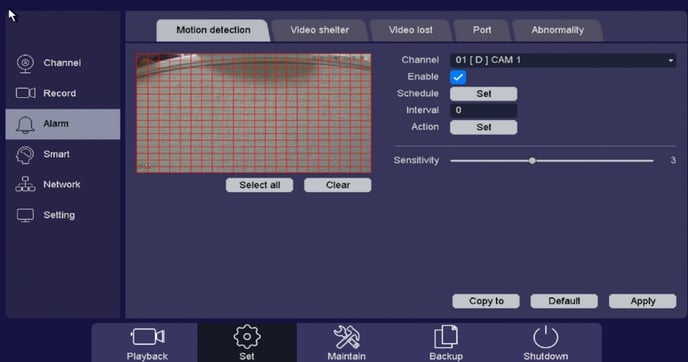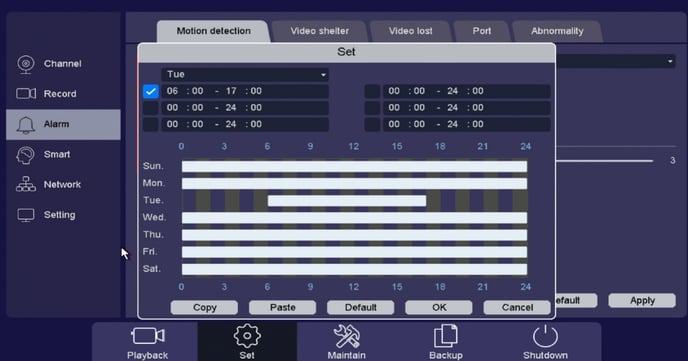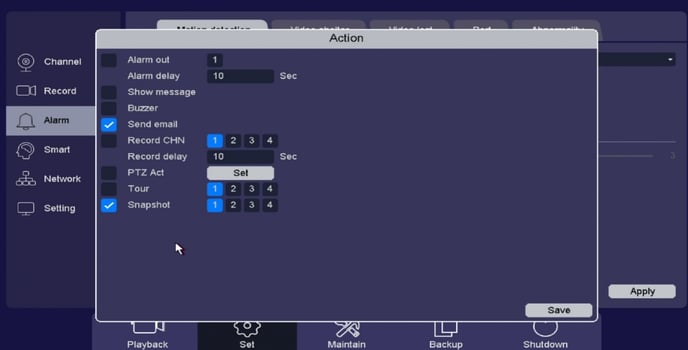Step 1: Setting up a GMAIL account.
- Go to Main Menu/Set-across bottom/Network-on the left/Email-across the top
-
Check off “Enable”
-
The SMTP Server will be “smtp.gmail.com”
-
SMTP Port is “465”
-
Enable the box for “Open SSL”
-
The “Username” and “Password” must be your Gmail login information
-
Enter the “Sender Name”, this must be the same as your Gmail email I.E.
Johnschuman90@gmail.com
-
“Receiver 1-3” is the email address of the person(s) who will be receiving the alert email notifications.
This does not have to be a Gmail address it can be anything you would like
-
Click the “Mail Test” button to make sure you get a successful connection. If not, refer to Gmail account and make sure Less Secure Apps is turned On and all information is entered correctly. Once you get a success message Click “Apply” to save. Enabling Motion Detection Emails
• “Action” make sure to check off “Send Email”
•Below, click on “Snapshot” and check off the channel number if you would like a picture along with your email notification
•Click on “Save” to apply