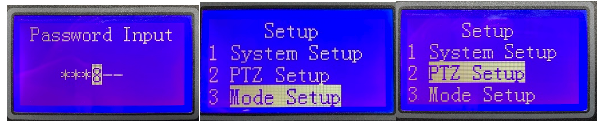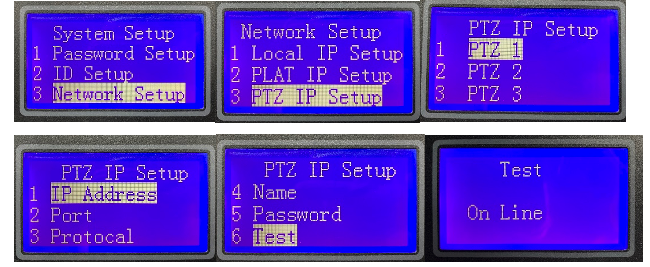- The Knowledge Base Help Center
- Paramont Series
- General Setup & Trouble Shooting
How to use IPM-KEYBOARDNET to control PTZ using PTZ Mode
Devices:
- Network Keyboard
- A IP PTZ Camera
Overview:
- Find IP Address of PTZ camera (will not be discussed in this manual)
- Configure keyboard settings to make it connected to camera
How to configure keyboard:
- Input password to boot (default password is 8888) -> Press the “Setting” button on upper left corner -> Mode Setup -> PTZ Mode
Change keyboard to PTZ mode
- System Setup ->Network Setup -> Local IP Setup -> IP Address
Change the local IP address according to your network configuration
(Remember to change Default Gateway accordingly)
- Network Setup -> PTZ IP Setup -> Choose PTZ -> IP Address/Name/Password -> Test
Choose the PTZ you want to control (you can store up to 256 PTZs information to keyboard), enter the IP address, username and password of camera separately to IP Address, Name and Password in keyboard.
If the connection is success, it will show “On line”, which means the keyboard is successfully connected to camera. Then the keyboard will be able to control PTZ camera.