Main Navigational Menu:
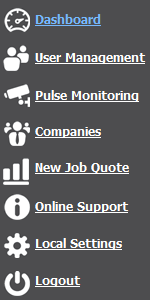
Dashboard: The dashboard will allow you to view, access, and manage your backup bridges. It also provides a general overview of the status of your locations.
User Management: Create, edit and manage users to who sign into the dashboard to access their locations. You can also make changes to your own account from here.
Pulse Monitoring: Pulse monitoring will display all devices and their status, including local storage drives, cameras, network devices, and the backup bridge. You can manage all devices from this area, which can include when to alert if a device is offline or has a problem.
Companies: Create, edit and manage companies. Each backup bridge and user is assigned to a company, which essentially is a group. If a user is assigned to a specific company, they will be able to view and access only the backup bridges within that company group. Administrators are the only users that have access to all backup bridges, regardless of the company they are assigned to.
New Job Quote: Submits a new job quote to our sales organization if a new location for a backup bridge is requested.
Online Support: Contains help documentation for use of the Vault Portal software, as well as support information.
Local Settings: Allows logged in user to adjust specific personal preferences to their dashboard, as well as customize their use of the application. Settings are stored locally on the users workstation.
Logout: Allows the user to sign out of their current dashboard session.
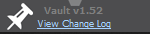
Pin Icon: When enabled, the menu will display only the icons, shrinking the horizontal size of the menu.
View Change Log: Will show developer notes for changes made with each Vault version.
Important Info:
When logged out of your dashboard session, the only available menu option is Online Support.
Depending on your user access role, some menu options may be limited to fewer functions.
