Manage Companies
Manage Companies
Select 'Companies'.
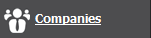
Select 'Manage Companies'.
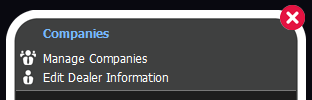
Add a new company:
Select 'New Company' (if an existing company has already been selected in the dropdown).
Enter a company name in the text field.
Select 'Update'.
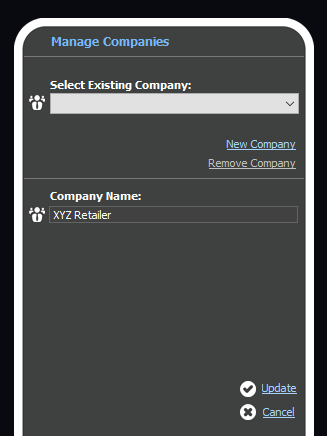
Editing an existing company:
Select 'Existing Company' in the dropdown.
Modify the existing name in the text field.
Select 'Update'.
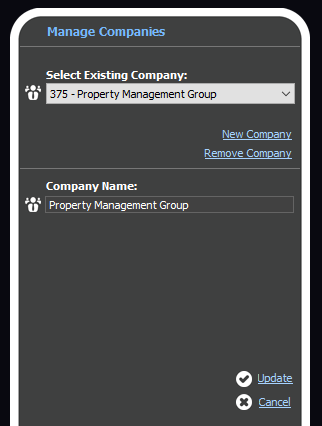
Removing an existing company:
Select 'Existing Company' in the dropdown.
Select 'Remove Company'. Confirm prompt.
Select 'Update'.
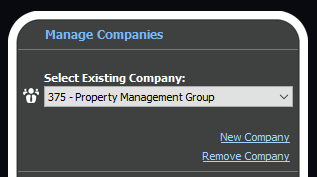
Important Info:
Administrator access is required to manage companies.
When removing a company, you should associate any users and backup bridges linked from the deleted company to another company. Not doing so, may result in non-administrator users not being able to view their backup bridges, as it can remain hidden from their dashboard.
Backup bridges will not be affected from their normal operation if you delete a company they were assigned to.
