- The Knowledge Base Help Center
- Cloud Storage
- User Management
Manage Users & Roles
Manage Users & Roles:
Select 'Manage Users & Roles'
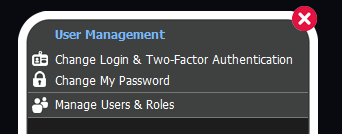
Add a New User:
Select 'Create New User'.
User Enabled: Allow login access for user.
Two-Factor Authentication: Require a code from users email to login.
Email CMS Instructions: Send instructions to the users email to access their login.
Email / Username: Login username (It is recommended you use an email address).
New Password: Check to allow password to be changed. Then enter in field.
Verify Password: Check to allow password to be changed.
First Name, Last Name, Job Title: Optional fields.
Assigned User To Company: Select the company that the user is associated with.
User Role: Select the user tier level.
Select 'Update' when you are done making changes.
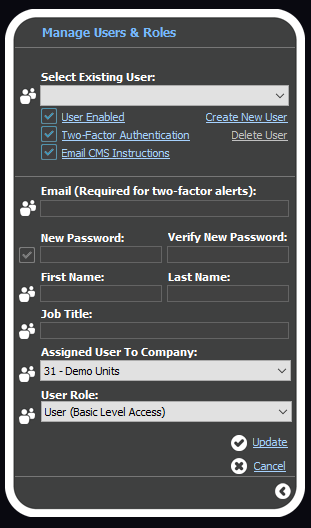
If you selected 'Email CMS Instructions', the user will receive an email with instructions to install, along with their credentials to login.
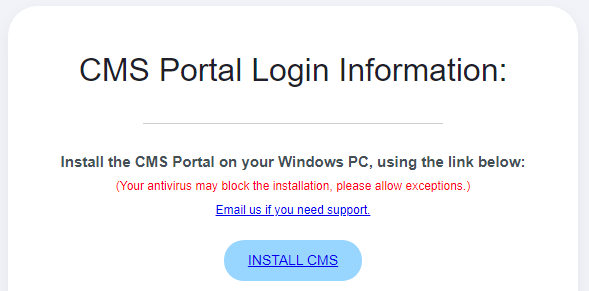
Editing an Existing User:
Select the dropdown 'Select Existing User'.
(For item descriptions, see above in 'Add a New User'.)
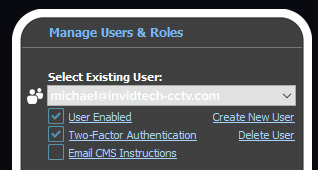
Select 'Update' when you are done making changes.
Deleting an Existing User:
Select 'Delete User'.
(You will have to enter your password to approve deletion of user.)
Important Info:
Changes may take a few minutes to reflect.
