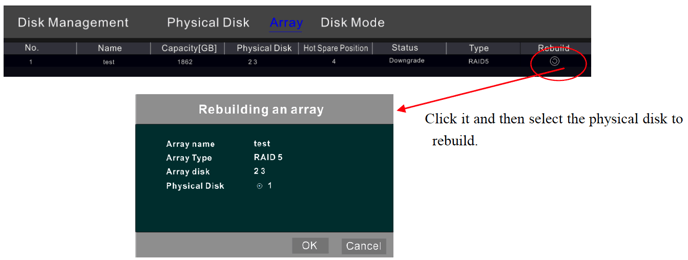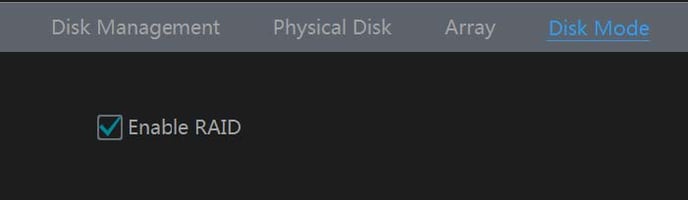- The Knowledge Base Help Center
- InVidTech Product Guides
- Paramont Series
PN3A-64 RAID Setup Guide
① Enable RAID
(Go to Start/Settings/Disk/Disk Mode)
*Click on the images below to view in full screen.*
② Create an array. (Go to Start/Settings/Disk/Physical Disk)
a. Click “Physical Disk” tab and then click “Create an array”.
b. Enter the user name and password which has the authority of Disk Management. If you don’t have one, you can use the user name and password that you login system (the default username: admin; the default password:123456).
c. Enter array name and select array type (like RAID5).
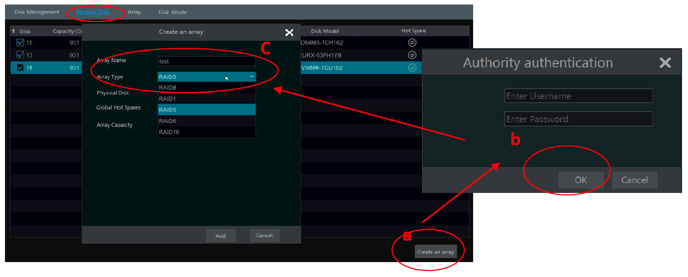
d. Select physical Disk.
If you have 16 disks, please check 15 disks. The remaining one should be set to a hot spare.
If higher data security is needed, you can decrease physic disks and increase hot spare disks. Please set them as needed.
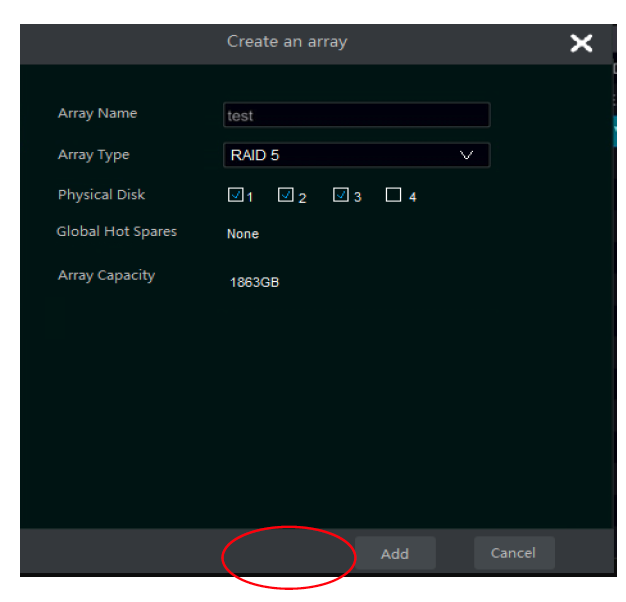
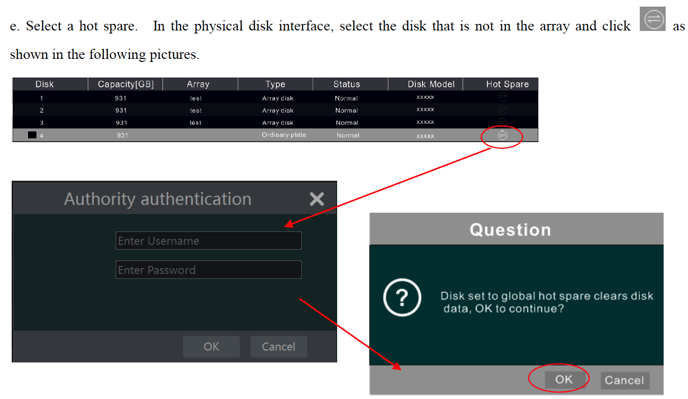
- RAID Rebuilding
If one of your disks is broken, the disk indicator on the front panel will turn red. Of course, a warning tip will pop up if the relevant HDD exception alarm is set. You need to rebuild the RAID after you replace the broken disk with a new one.