Setting Record Schedules in the Paramont Series
Setting Record Schedules in the Paramont Series (Advanced)***
***The advanced version of this allows for you to select specific cameras to record differently IE Camera 1 Records only when there is motion, and camera 2 records 24/7 + Motion***
**This guide will be utilizing the web GUI, the only difference between here and the local monitor will be accessing the settings (ON LOCAL MONITOR TO ACCESS SETTINGS GO TO CIRCLE WITH FOUR SQUARES IN BOTTOM LEFT, THIS IS YOUR START BUTTON, CLICK SETTINGS, THIS WILL GIVE YOU SAME OPTIONS AS FUNCTION PANEL IN THIS GUIDE)**
- Access Function Panel
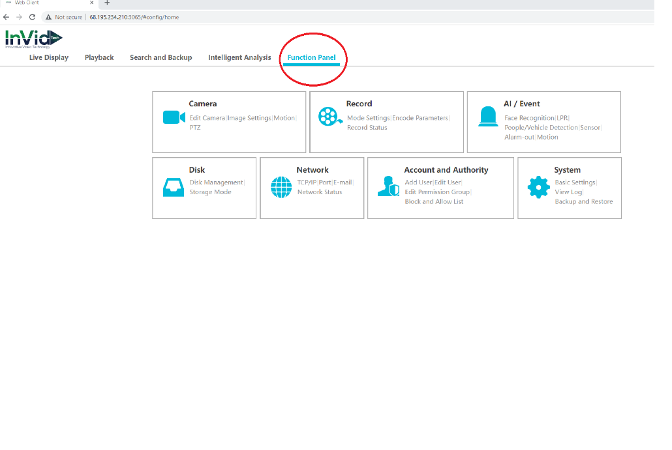
- Click Record
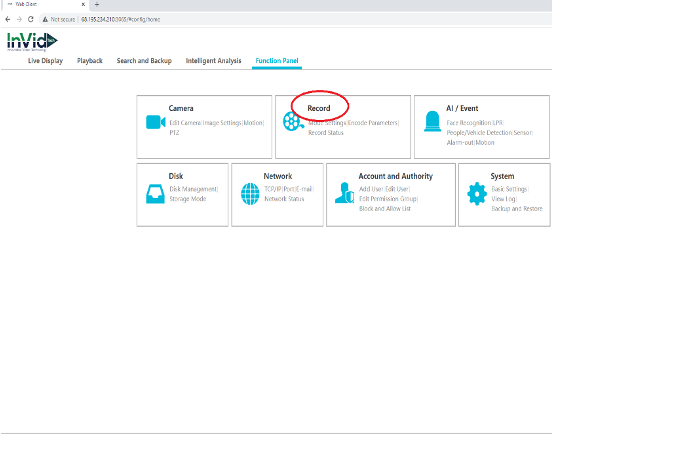
-
Select Your Record Mode drop down box and choose Customization
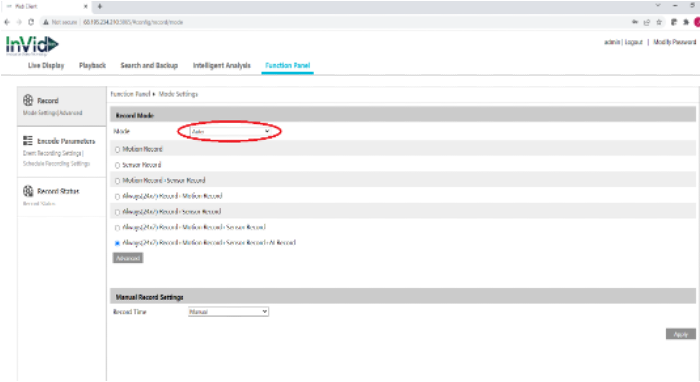
- Select the record schedule of how you would like to record for each individual camera*
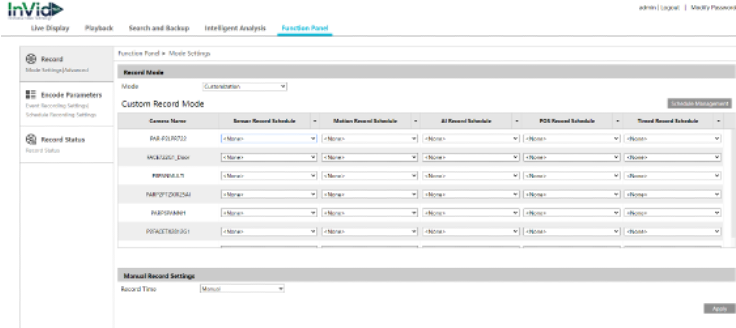
**NOTE: You can use a combination of multiple record types for each camera. There are also pre-defined schedules, i.e., 24/7, 24/5, & 24/2. If you select schedule management, you can create your own schedule as well.
5. Once you have your combination of schedules selected click apply.
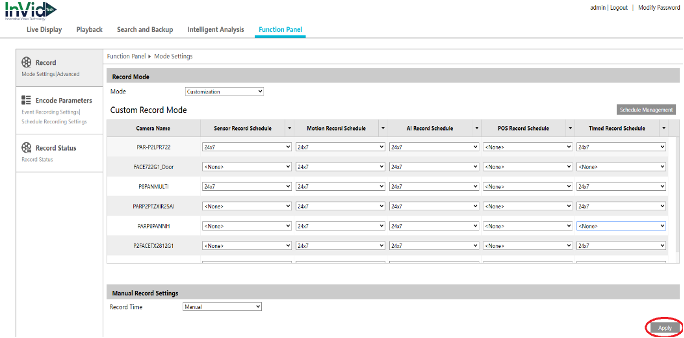
**Note: Cameras that have “NONE” selected, will not record, you must define a schedule for each camera using this method TO RECORD.
