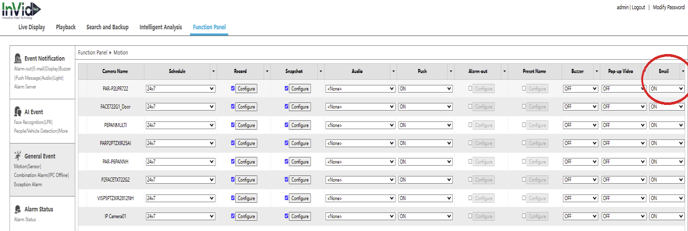Paramont Series
Setting up email notifications for the Paramont Series with Yahoo
**This guide will be utilizing the web GUI the only difference between here and the local monitor will be accessing settings (ON LOCAL MONITOR TO ACCESS SETTINGS GO TO CIRCLE WITH FOUR SQUARES IN BOTTOM LEFT THIS IS YOUR START BUTTON CLICK SETTINGS THIS WILL GIVE YOU SAME OPTIONS AS FUNCTION PANEL IN THIS GUIDE)**
1. Select Function Panel/Network/Email
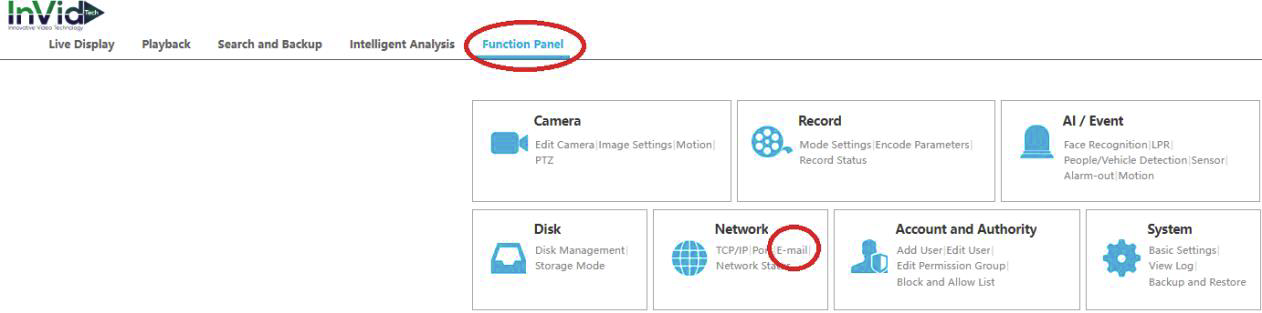
2. Input your SMTP Information **Our email notifications system has been tested with Gmail and Yahoo so that is InVid’s recommendation. Outlook does work, it requires port 587 and TLS, but you will need to ensure no firewall or security settings are blocking the sending, InVid Tech cannot troubleshoot.
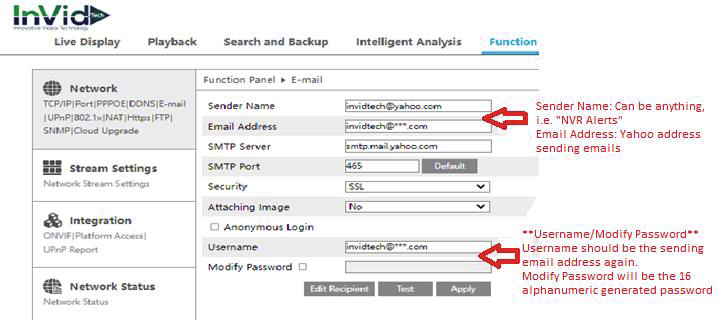
3. Login to your Yahoo Account and click on “Account Info”, then “Account Security” on the left and make sure “2-Step Verification is enabled.
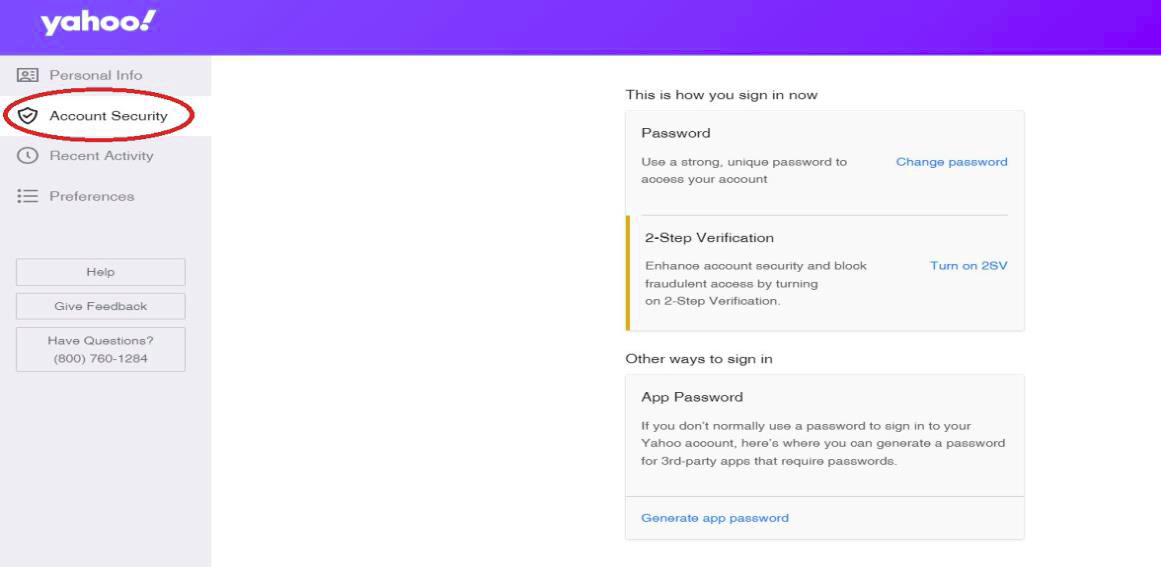
4. Click on “Generate App Password”, hit “Get Started” and input a name. In this example we used InVidTech you can put whatever you want here it’s just a label. The click “Generate Password”.
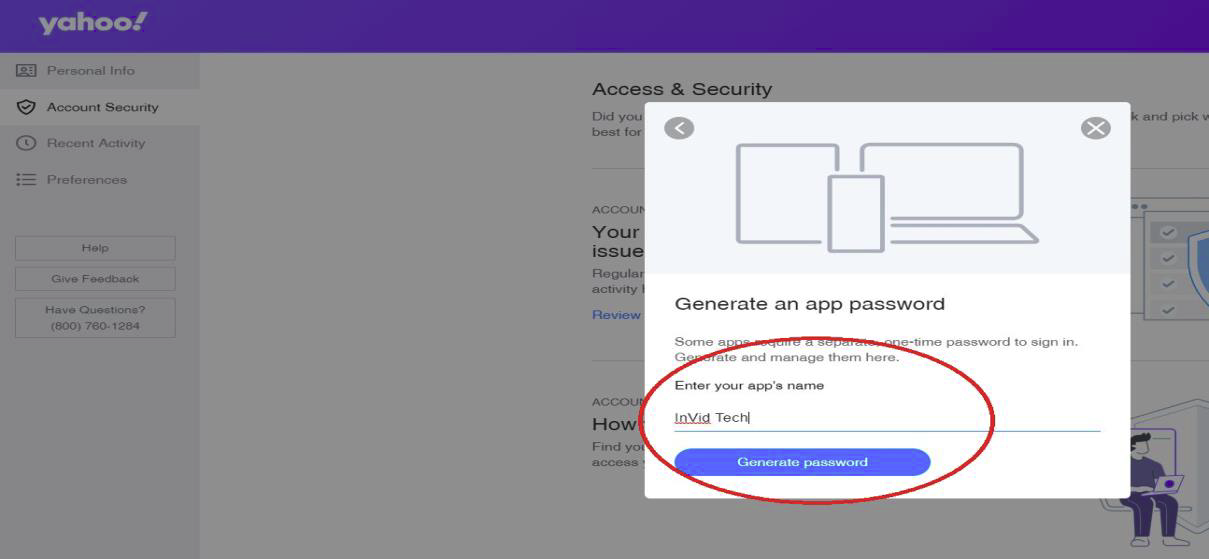
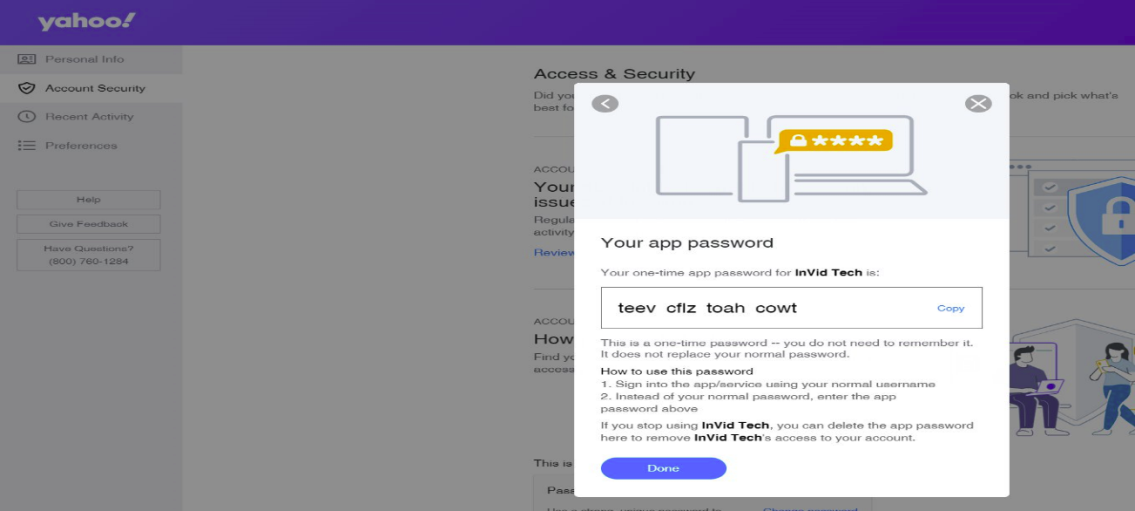
5. Take your generated password and input this password into the modify password section of your SMTP Settings as stated in step 2.
6. If “Testing” the email, please make sure to input the 16 digit alphanumeric password generated, NOT the device password.
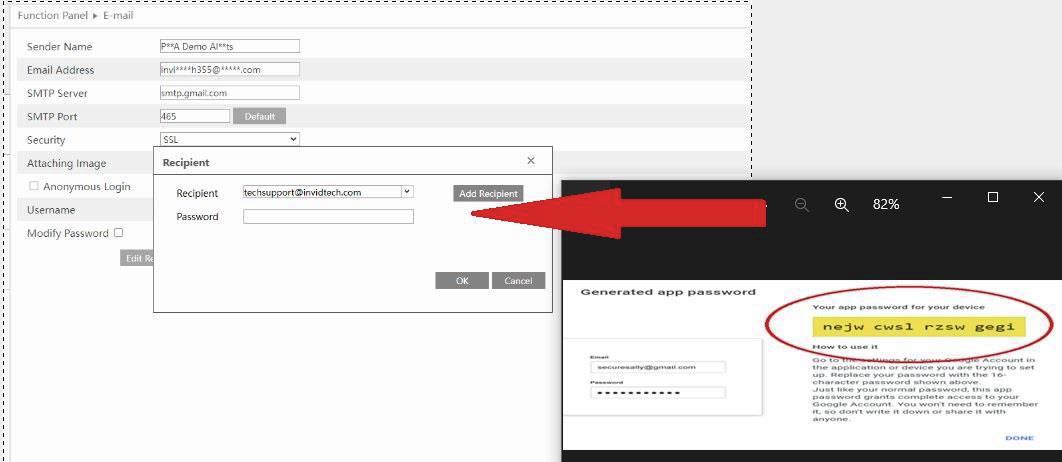
7. Defining email notifications. This photo below shows how to turn on for Motion, however you can turn on for most alarms, i.e. Motion, AI events, Video Loss and Exceptions