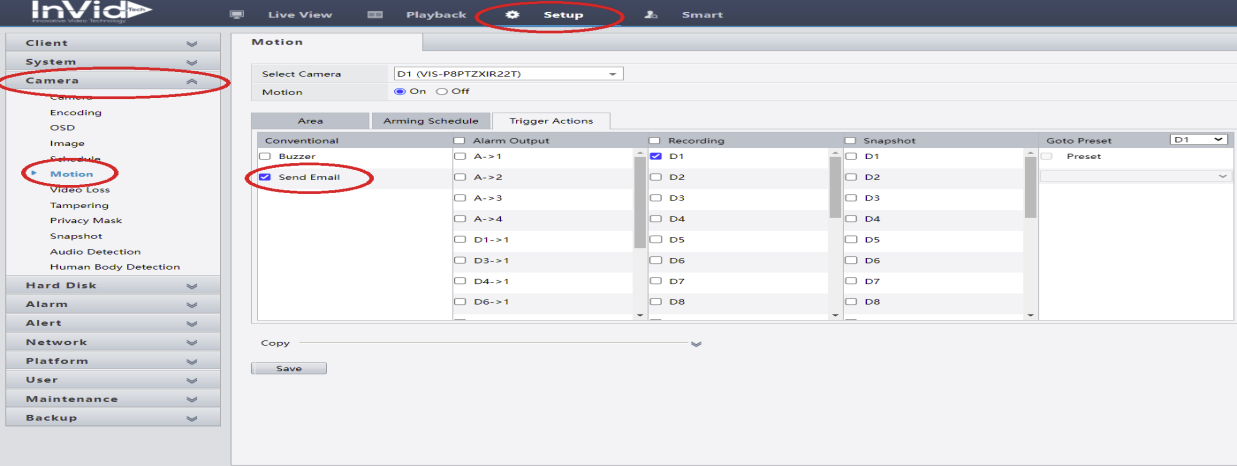Setting up email notifications for the Vision Series with Gmail
Vision Series
Setting up email notifications for the Vision Series with Gmail
**This guide will be utilizing the web GUI the only difference between here and the local monitor will be accessing main menu on the local monitor. You right click on the mouse button and click Main Menu, Network, Basic, Email across the top**
1. Select Setup, Network/Email and input your SMTP information **Our email notifications system has been tested with Gmail and Yahoo so that is InVid’s recommendation. Outlook does work, it requires port 587 and TLS, but you will need to ensure no firewall or security settings are blocking the sending, InVid Tech cannot troubleshoot.
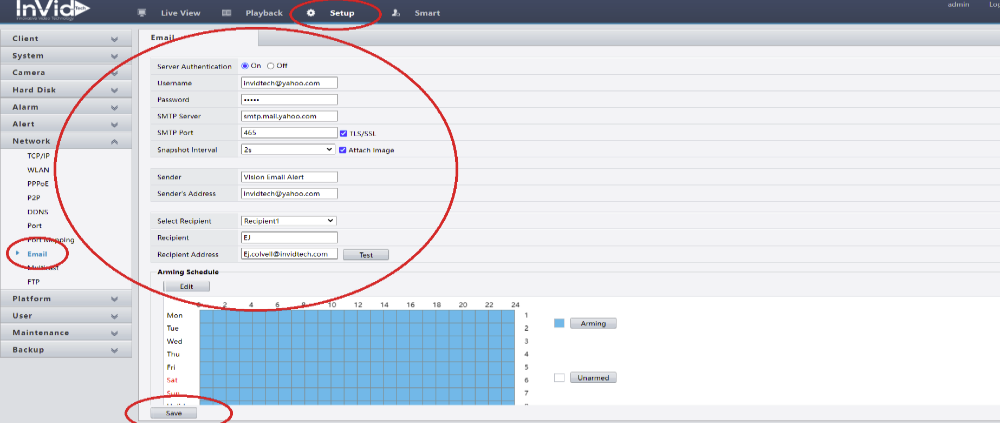
2. Login to your Gmail account and click “Manage you Google Account”. Select “Security” on the left and enable “2 – Step Verification”.
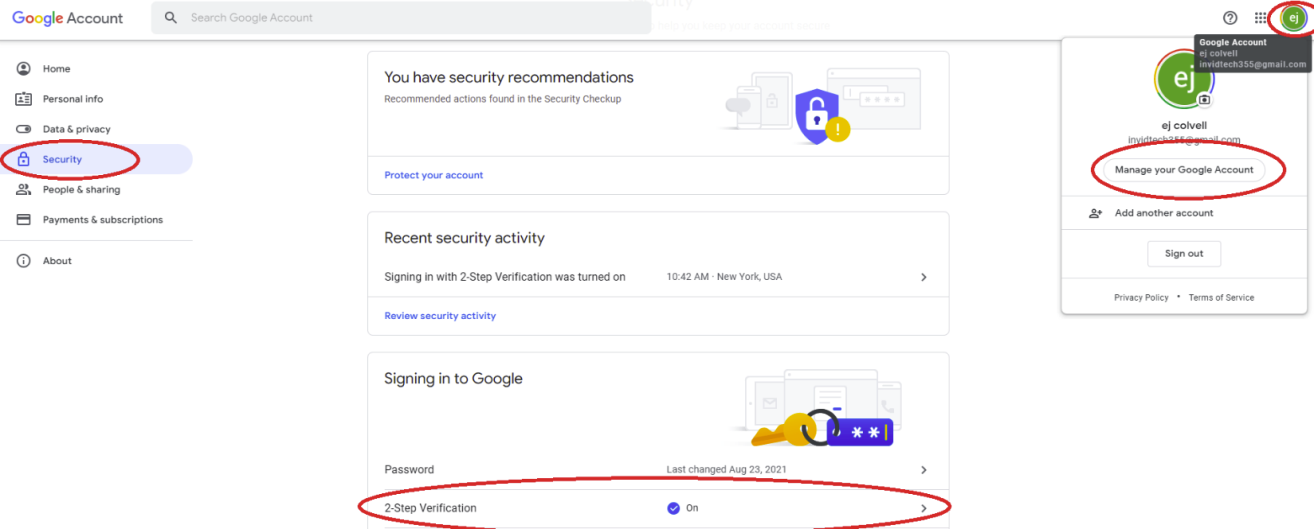
3. Click “App Password”
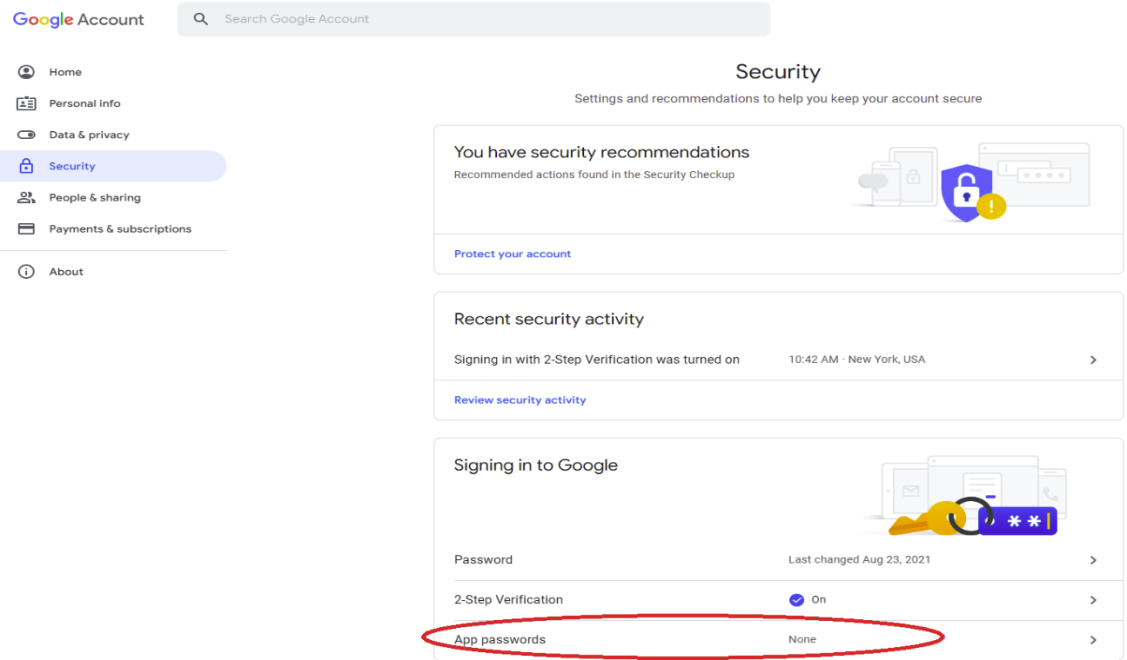
4. Select “Other (Custom name)” under select app
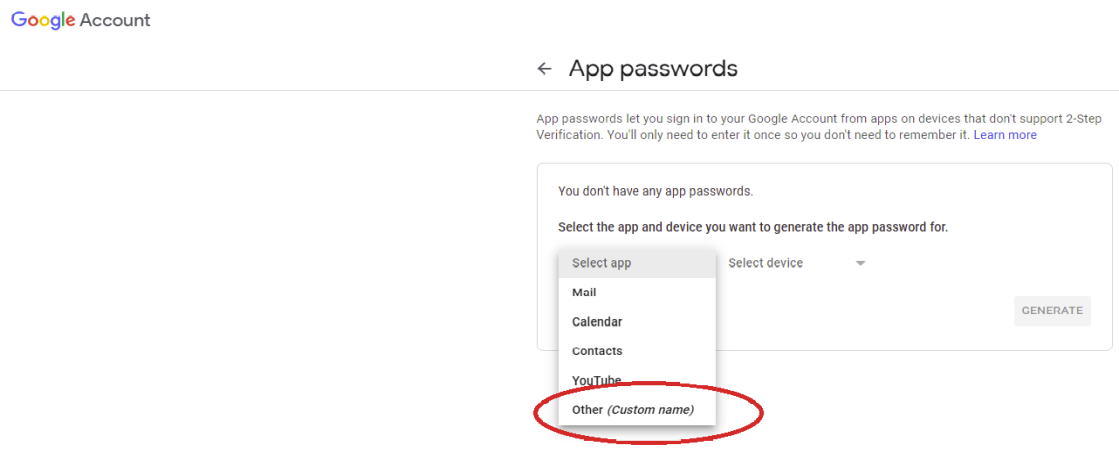
5. Give the app a name, in this example we used InVidTech you can put whatever you want here it’s just a label. Then click Generate.
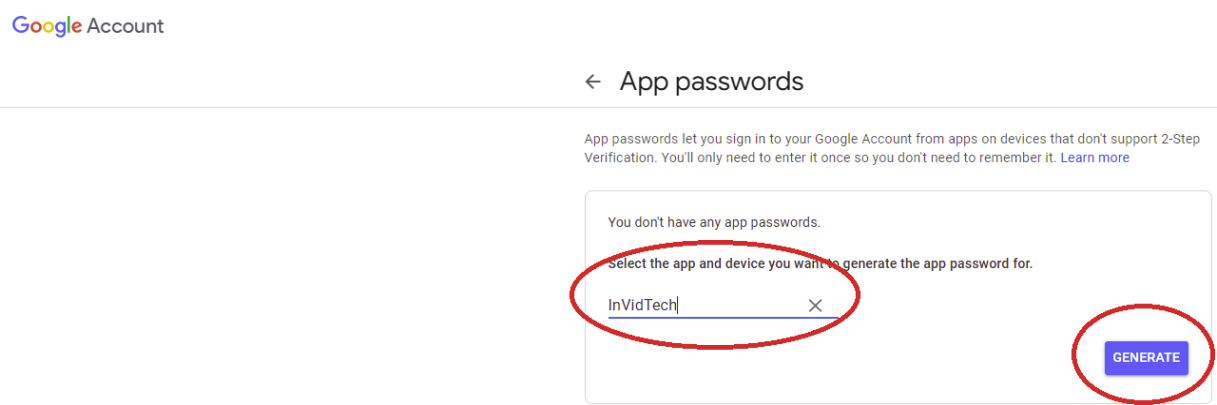
6. Take your generated password and input this password into the “Password” field under Network/Email.
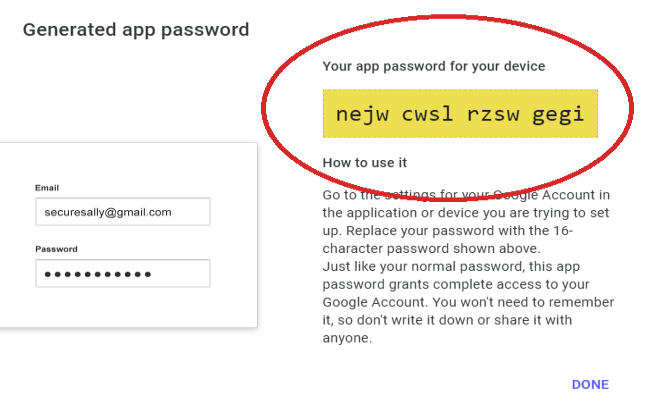
7. Test to Confirm
8. Defining email notifications. This photo below shows how to turn on for Motion, however you can turn on for most alarms, i.e. Motion, AI events, Video Loss and Exceptions