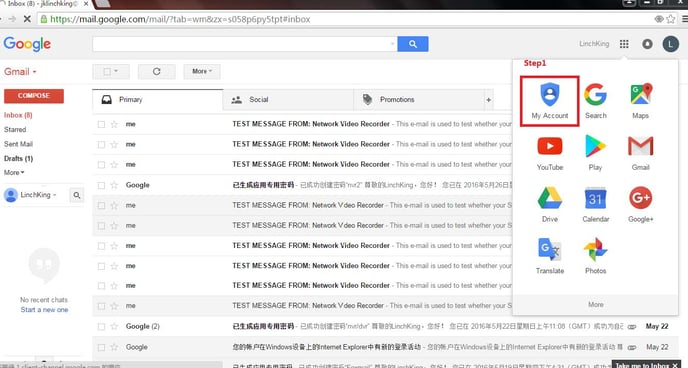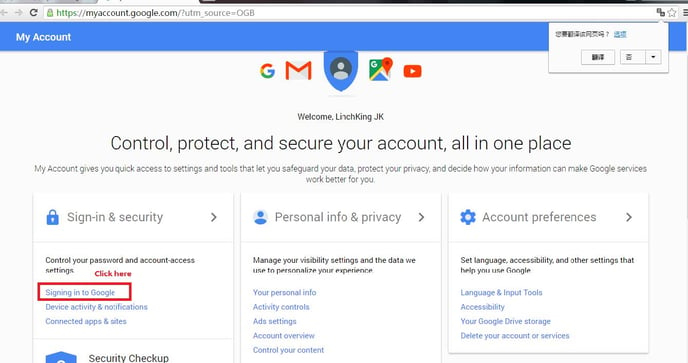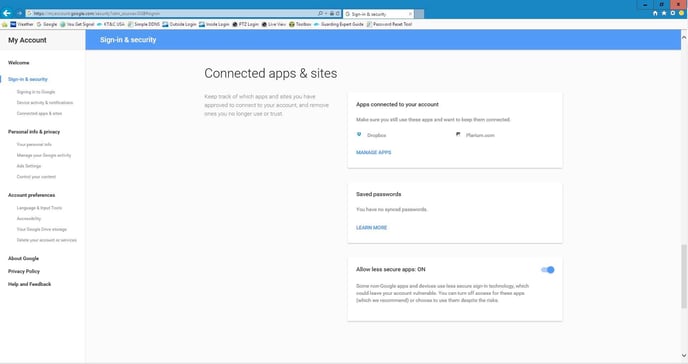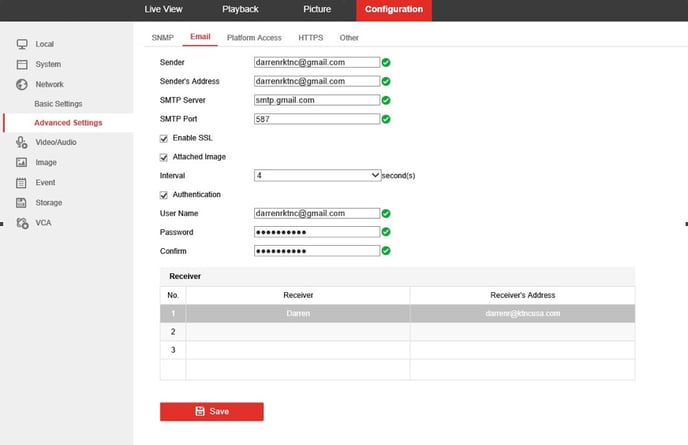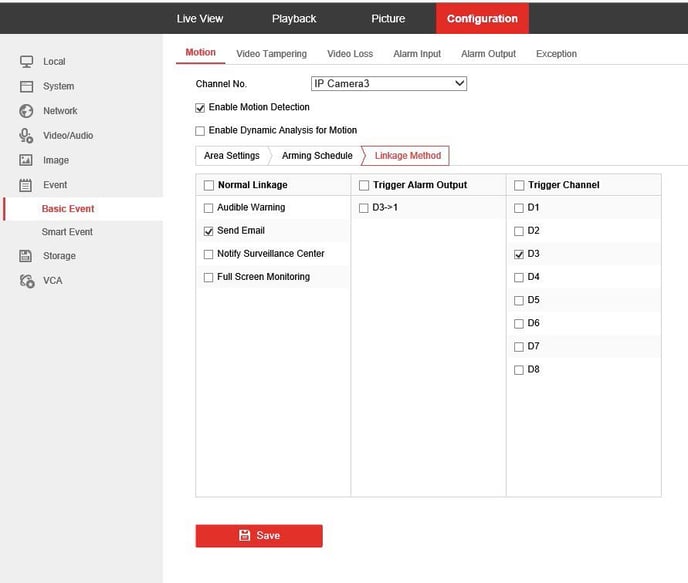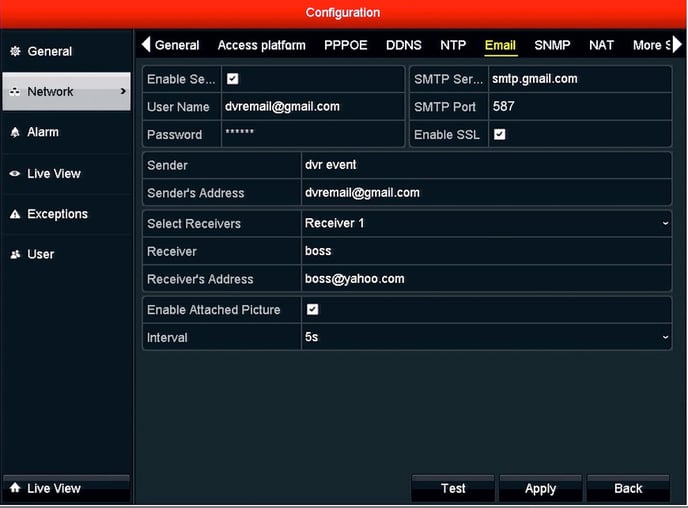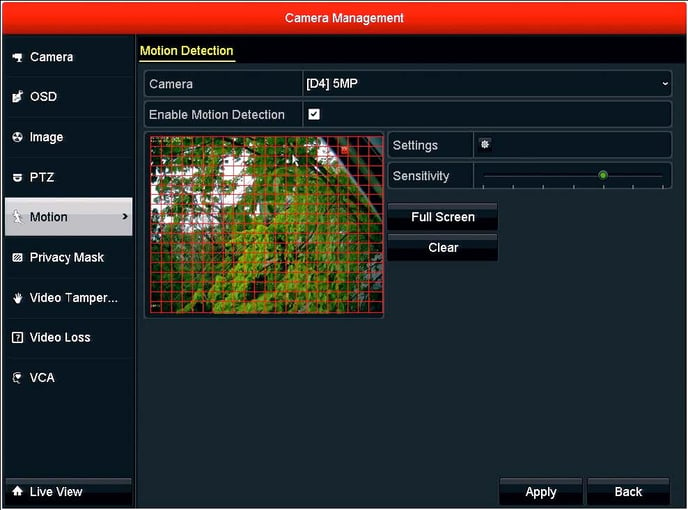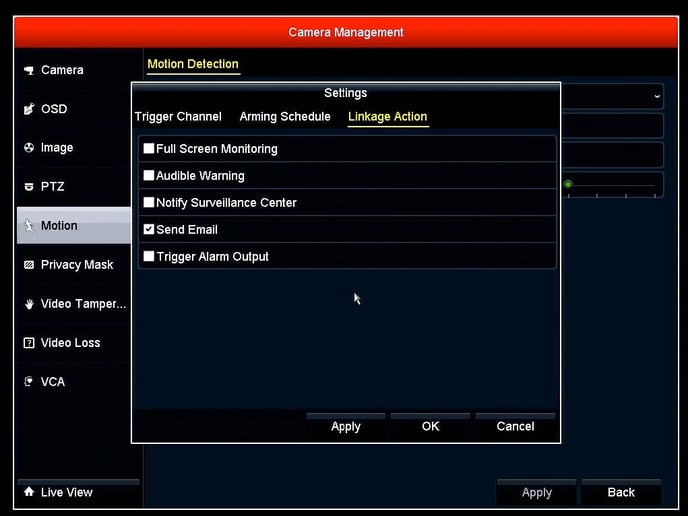If you are logging in through the web interface.
Step 2: Set Up Email Account in DVR/NVR.
Go to Configuration/Network/Advanced Settings/Email
Follow the picture below, just change the User Name to yours and the Sender’s Address to yours and all other info in the fields as shown. User name and Senders address must be the same. The Receivers email addresses can be anything you want.
Step 3: Linking Email to Motion Go to Event/Basic Event/Motion.
Click enable motion for the camera that you want to use. Make sure that the grid is over the field of view were you want motion to be detected. Set the sensitivity at least to the middle setting. The setting all the way to the left is OFF. Next click the Settings button and choose Linkage Action and check off Email.
If you are logged into the DVR/NVR directly.
Step 2: Set Up Email Account in DVR/NVR. Go to Menu/Configuration/Network/Email
Step 3: Enable Email Alerts.
Go to Menu/Camera/Motion then enable motion for the camera that you want to use. Make sure that the grid is over the field of view were you want motion to be detected. Set the sensitivity at least to the middle setting. The setting all the way to the left is OFF.
You are now ready to receive Email Notifications.