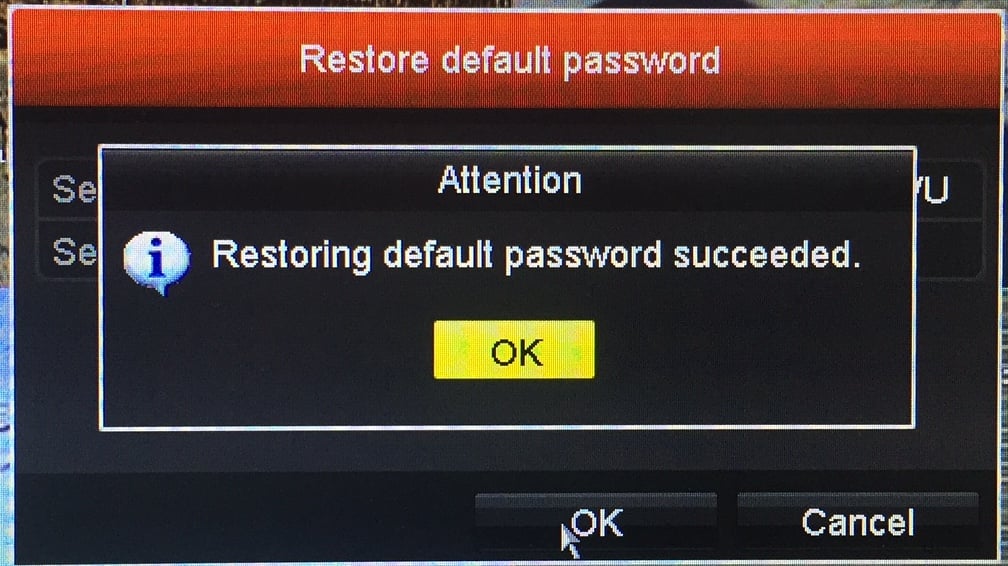How to Reset Your Password on Your Ultra DVR or NVR
Resetting your password on the Ultra Series DVR or NVR
Reboot the DVR/NVR so the start time is the current date.
At the DVR/NVR bring up the login screen
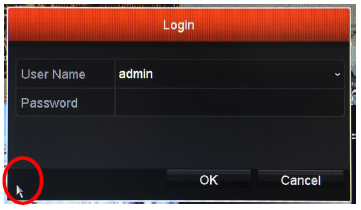
In the bottom left-hand corner, click the mouse a couple of times and you will trigger a contact sensitive area that pulls up the Serial Number of the device.
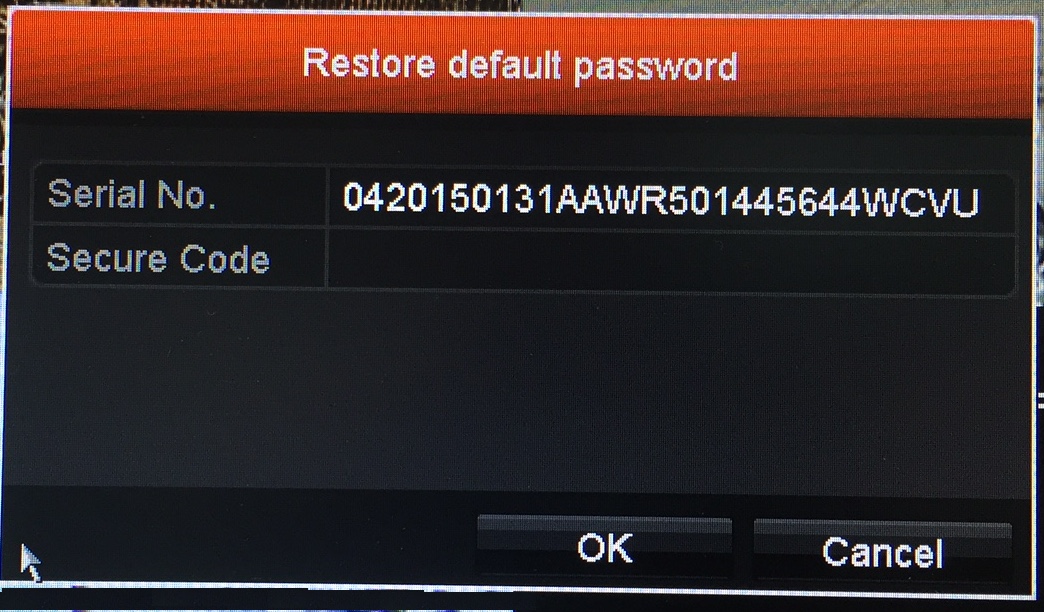
Please provide this number to a InVid Tech technical support agent
InVid Tech technical support will provide you with a recovery code to enter
Enter the recovery code (case sensitive) into the login screen, at the device, and it will give them a success message.