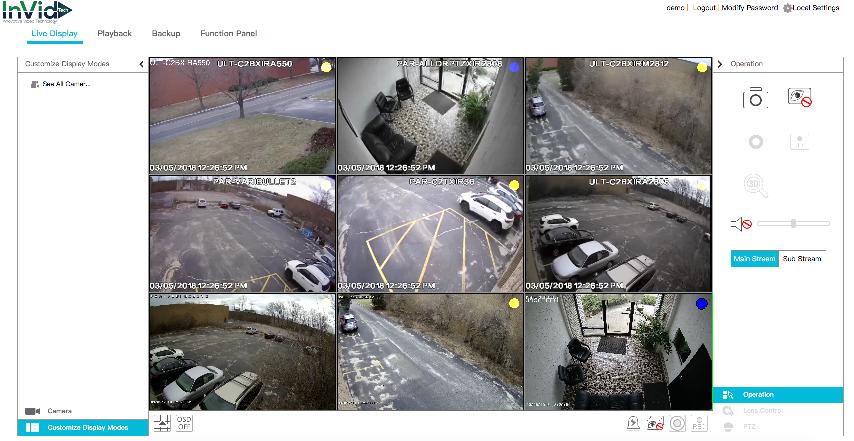
Please keep in mind that at certain times of the day there might be many people trying to access the demo. If you are having trouble logging into a unit, please be patient and try again later. After you are finished demoing a unit, PLEASE LOG OUT so others may access. Thank you and please reach out to our team with any questions.

PD2A-16 Product Demo
This demo will give you a good idea of the features, layout, and functionality of the Paramont Series. This DVR offers bonus IP channels which are noted below.
- Cameras that are on this Recorder
- ULT-C2BXIRA550
- PAR-ALLDRPTZXIR2808
- ULT-C2BXIRM2812
- PAR-VARIBULLET2
- PAR-C2TXIR36
- ULT-C2BXIRA2808
- PAR-P4TXIRA3312 (Uses Bonus IP Channel)
- PAR-P4UFO28 (Uses Bonus IP Channel)
- PAR-P8BIRA3312 (shown in 4 MP, Uses Bonus IP Channel)
Note: by default the cameras will be in the sub stream (this is a low resolution mode to save bandwidth), to see the full main stream quality please make sure to hit the “Main Stream” button on the right side of the Live Display screen. Some menu options/features on the unit or cameras may be disabled for demo purposes only.
To load all cameras click "Customize Display Modes" (See Graphic Below) then click "See All Cameras" in the top left corner.
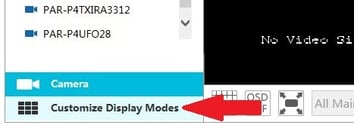
You have 2 Options to log into the machine
Option #1: From Your Computer
Before logging into the demo. READ BELOW!
- Please make sure you are using ONLY Internet Explorer (NOT Microsoft Edge) or Safari. Google Chrome and Mozilla (Firefox) have removed the plugin that All manufacturers used for viewing.
- You may be directed to download and install a plugin
- After downloading and installing you may have to refresh or relaunch your web browser.
- Login to the unit via: DDNS Login or www.autonat.com
(Don't forget to log out when you are done viewing) - QR Number: NEAFE029KD55 (not caps sensitive, next to the letter E that is a ZERO not the letter O)
User: demo
Password: demo12345
Option #2: From the Paramont CMS App
- Download the Paramont CMS App (You must use the app a regular scanning app will not work).
- Open the app and do the following
- Select the icon of the person icon on the top left corner
- Select server list
- Hit the Circled Plus Sign to add a unit
- To Scan: Select the minus icon in the square box and scan the QR Code below
To Enter Manually: Enter QR Login Code, Nickname, User, and Password (Info below) - Hit Done and Save
- To view select the Play Icon below the QR code that is shown
QR Code to Scan
Your device must be about 8 inches (20 cm) from the screen to scan properly

Manual Entry
IP/DDNS/SN: NEAFE029KD55 (not caps sensitive, next to the letter E that is a ZERO not the letter O)Nickname: demo (you can enter anything in - just needs to be filled in to work)
User: demo
Password: demo12345
