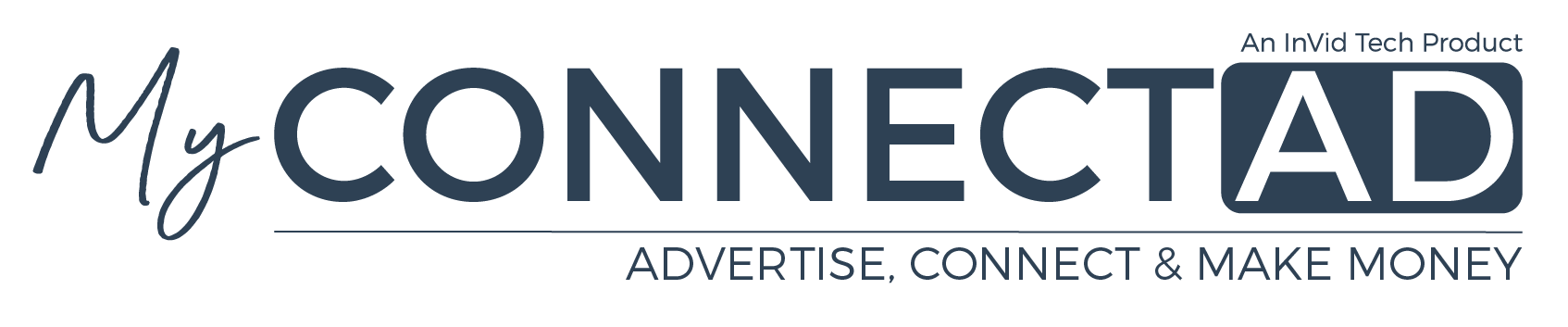
Setting up the Terminal Manually on the Network
Connecting via Ethernet (Preferred Method)
Connecting via WiFi
Connecting the Terminal to the Network
Step-by-Step Written Instructions
- Plug in with antennas, HDMI and ethernet cord
- Power Off and removed two USB antennas
- Power On and wait for the green light to be solid (about 10 seconds)
- Plug both USB antennas in
- You will need a Wi-Fi capable phone, tablet, or laptop/desktop
- Look for a Wi-Fi named “ADMIN” showing and connect to it
- If it asks you for a password, please input
7V3p5928” (case sensitive)
- If it asks you for a password, please input
- Go to Chrome, EDGE or Safari browser and input http://10.10.11.10 and hit Connection Settings, choose Ethernet, and then choose REBOOT
- Wait 2 minutes and physically reboot device once more by un-plugging and plugging back in. The GREEN LED will blink until the connection attempt is successful. Please allow 10-15 minutes for it to initialize
Please Note: If the GREEN LED is still blinking, please repeat steps 1-8 and it should connect after the second time. - Once its connected successfully, you will see the “MyConnect Ad” screen
