
VN1A-32X16 Product Demo

Please keep in mind that at certain times of the day there might be many people trying to access the demo. If you are having trouble logging into a unit, please be patient and try again later. After you are finished demoing a unit, PLEASE LOG OUT so others may access. Thank you and please reach out to our team with any questions.
Due to the recent updates with Apple the MAC plugin is no longer available. To demo you can download the CMS and login with P2P credentials.
Cameras that are on this Recorder
- VIS-P8PTZXIR22T
- PAR-P2PTZXIR25-AI
- VIS-P2PTZXIR45NH-AI
- VIS-P4MULTI160-WL
- VIS-P4LIR28
- VIS-P4BXIR28NH-2WAY
- VIS-P8TXIRA2812
- VIS-P4DRXIRA2812
- VIS-P5TXIR180NH-AI
- VIS-P8TXIR28NH-LC2
- VIS-P12PAN
- VIS-P12PAN-ePTZ1
- VIS-P12PAN-ePTZ2
- VIS-P2BXIRA65143
- VIS-P5PANNH
- VIS-P4PTZ25DUALNH-AI
- VIS-P8BXIR28NH-AIWLT
- VIS-P5PTZXIR2812NH
- PAR-P8PANMULTI
Please Note
Note: by default the cameras will be in the sub stream (this is a low resolution mode to save bandwidth), to see the full main stream quality please make sure to hit the “Main Stream” button on the bottom left side of the Live Display screen.

Option #1
From Your PC
Before logging into the demo. READ BELOW!
You can use Chrome/EDGE browsers to access
Login to the unit via: www.star4live.com
(Don't forget to log out when you are done viewing)
Enter User Name Info
User: visiondemo
Password: demo12345!
Note: by default the cameras will be in the sub stream (lower quality to save on bandwidth), to see the full mainstream quality please make sure to hit the “Main Stream” button on the bottom left side of the Live Display screen when viewing from the web browser.
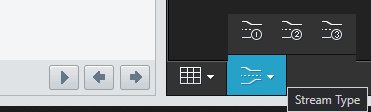

Please Note: You Must Click "DEVICES SHARED TO ME" to be able to see devices (see above image).
Some menu options, cameras, or features may be disabled for demo purposes only.
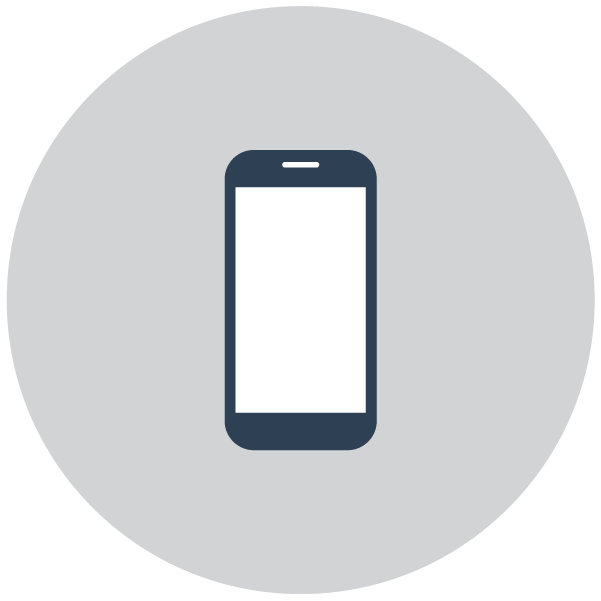
Option #2
From the Vision Mobile App
Remember the app is set to low streaming quality when you first log in .
Download the Vision Mobile App.
Open the app and do the following
Select the 3 bulleted lines in the top left corner.
Select Login
Enter login info
Username: visiondemo
Password: demo12345!
In the top right hand corner select the video camera with the +.
Select the Demo unit's empty circle to select all cameras
Select Start Live View on the Bottom
Select HD to view cameras in High Def
Some menu options, cameras or features may be disabled for demo purposes only.
