
PD2B-16NH Product Demo
With Smart Motion Detection(SMD) + 1 Ch AI

Please keep in mind that at certain times of the day there might be many people trying to access the demo. If you are having trouble logging into a unit, please be patient and try again later. After you are finished demoing a unit, PLEASE LOG OUT so others may access. Thank you and please reach out to our team with any questions.
PD2B-16NH Product Demo
This demo will give you a good idea of the features, layout, and functionality of the Paramont Series. This DVR offers bonus IP channels as well!
Cameras that are on this Recorder
- PAR-ALL5TXIR18
- VIS-C5TXIRA28WL
- ELEV-ALLPIR5A
- PAR-ALL5ELEV28
- PAR-C8BIRA2812
- PAR-C2PTZBXIRA550
Please Note
By default the cameras will be in the sub stream (this is a low resolution mode to save bandwidth), to see the full main stream quality
please make sure to hit the “Main Stream” button on the right side of the Live Display screen.
Some menu options/features on the unit or cameras may be disabled for demo purposes only.
The firmware currently supports Plugin Pro. You will be able to use Chrome/EDGE browsers when viewing.
PLEASE SEE PDF IF YOU NEED HELP DOWNLOADING PLUGIN
Click HERE for PDF
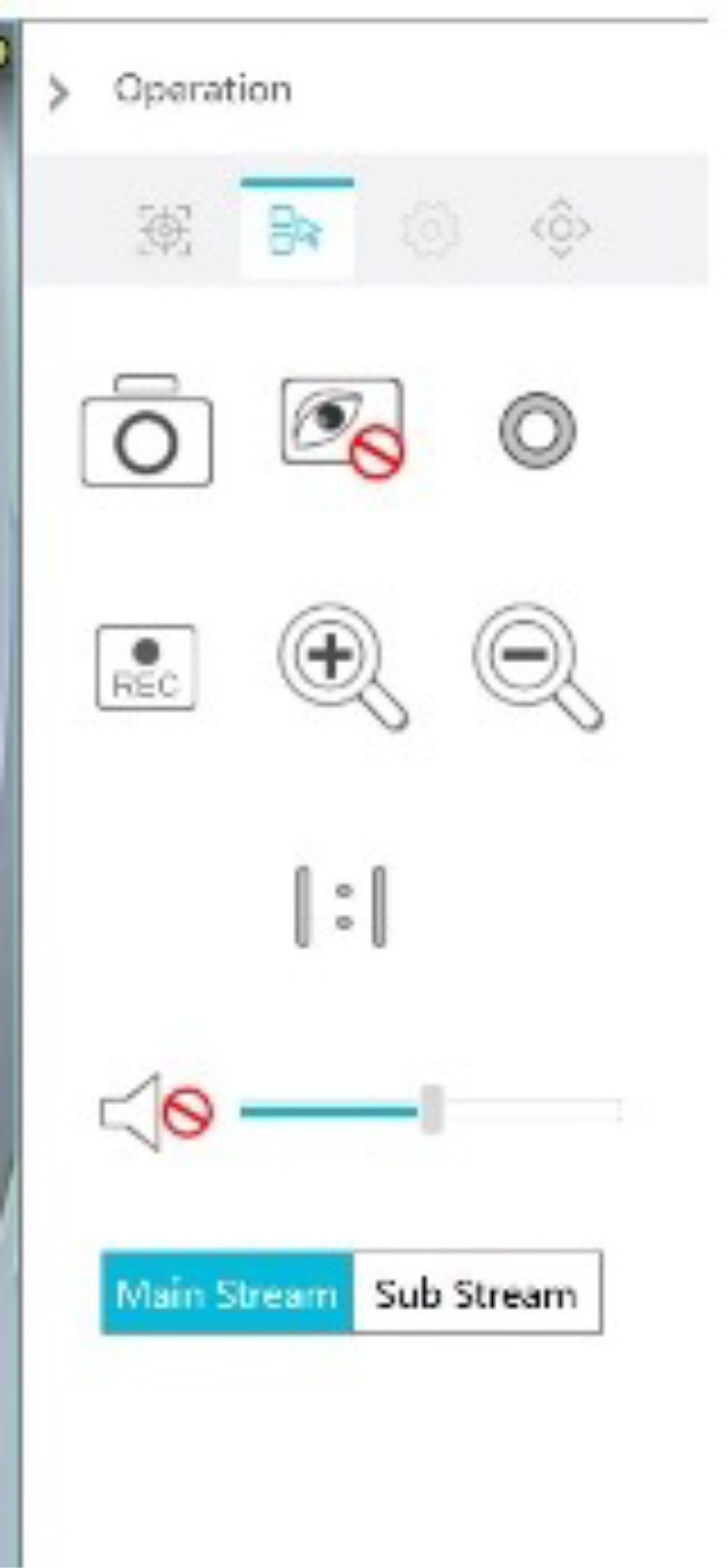

Option #1
- If using WAN IP, DDNS, or www.p2p.invidtech.com you will be able to use Chrome/EDGE browsers.
- You may be directed to download and install a plugin
- After downloading and installing you may have to refresh or relaunch your web browser.
- Login to the unit via: IP Address, DDNS Login or www.p2p.invidtech.com
(Don't forget to log out when you are done viewing) - IP Address: http:// 47.21.194.132:3050 (Chrome/EDGE Supported)
DDNS Login: http://pd2b16nh.autoddns.com:3050 (Chrome/EDGE Supported)
QR Number: NF88907BD1EV (not caps sensitive) (Chrome/Edge Supported)
User: demo
Password: demo12345
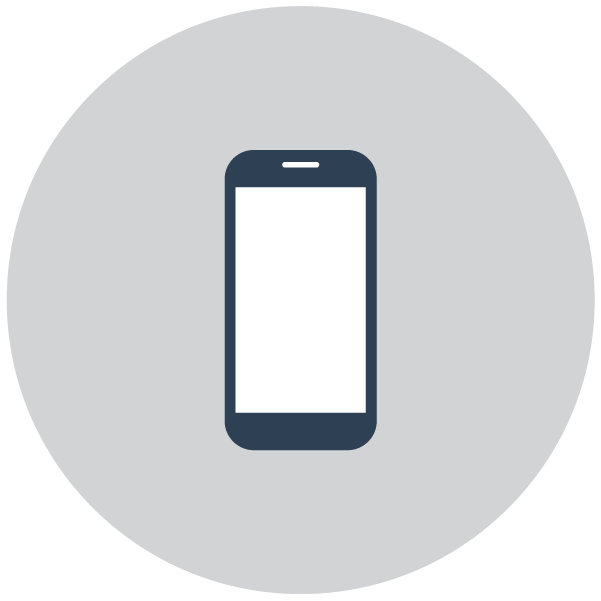
Option #2
From the Paramont CMS App
1. Download the Paramont CMS App (You must use the app a regular scanning app will not work).
2. Open the app and do the following
1. Select the menu icon on the top left corner2. Select server list
3. Hit the Circle with three dots to add a unit, then hit "Add Device"
4. To Scan: Scan the QR Code Below
Select USERNAME, PASSWORD ADD
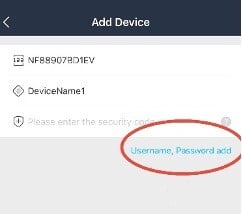
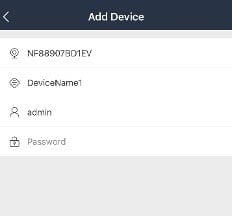
To Enter Manually: Hit "Manually Enter", then change "Security Code" to Serial Number
5. Hit Save
6. To view select the Play Icon
QR Code to Scan
Your device must be about 8 inches (20 cm) from the screen to scan properly

Manual Entry
IP/Domain Name: IP: 47.21.194.132
DDNS: pd2b16nh.autoddns.com
PORT 3050:
Nickname: demo (you can enter anything in - just needs to be filled in to work)
User: demo
Password: demo12345
